
A professional writer might add a thousand words a day to their rough draft. With speech recognition software, some writers can add several thousand. That’s one reason why more writers are choosing to dictate their books. Today the error rate of speech recognition software has improved to within a percentage point of a human being. According to IBM, even a human transcriptionist hears the wrong word 4 or 5 percent of the time. IBM reached 5.5 percent in 2017. Google claims even lower than that – 4.9 percent in 2017.
Speech recognition can be found in Google Docs, Windows 10, your smartphone and in various home devices. Dragon Naturally Speaking is the only commercially-available speech recognition software for consumers, mostly because they bought all their competitors. According to their website, “Dragon is 3x faster than typing and it’s 99% accurate.” For higher accuracy, Dragon can be trained to recognize your own voice and vocabulary.
Tips for writing with speech recognition
- Dictate in complete phrases or sentences. Recent advances in accuracy have come not so much from speech recognition (“that’s a buh not a duh”) as from language recognition (“after the words ‘eat’ or ‘peel’ the sounds ‘buh nah nuh’ are probably ‘banana’). I can sometimes see my software rewrite a sentence once I’ve completed it, because it now has more of the context and so can recognize more of the words.
- Pause between phrases, not words. That’s mostly what I just said, but it bears repeating. Separating parts of speech with pauses (“It was… the… best of… times”) can really confuse the software. It likes to sense the sentence structure as you speak. Pausing between phrases is also a good habit for public speaking, or for speaking in general, for that matter. Yes, you need to pause while you think, but you don’t need to keep talking while you do it.
- Watch the screen. If there are any errors or omissions, you want to make sure they’re not so serious that you can’t remember what you really meant to say. I can handle Dragon spelling “to” instead of “too” or “member” instead of “remembering.” But sometimes the software provides a perfectly spelled word that would make no sense later. In that case, I can usually dictate the correct word again, perhaps preceding it with “or rather” as a newscaster might. Or you may be able to train Dragon (and yourself) that you pronounce “to” as “tu” and “too” as “te-yoo.” Or restate your sentence in different words. Don’t worry about polluting your masterpiece with synonyms – it’s probably faster than hemming and hawing for the perfect word. You can perfect it when you edit it.
- Keep a consistent tone, speed, and volume. Shouting, whispering or pretending you’re Robin Williams will make the software work harder. It doesn’t appreciate or even recognize histronics. I did a stint as a professional voice transcriptionist, repeating the speech of another person more clearly so that Dragon could understand it better. We maintained a cheerful tone as we worked, but we weren’t dramatic.
- Don’t stop for mistakes. Keep a consistent flow, where words come out of your mouth at approximately the same speed they come into your mind. Your mind will appreciate that. Don’t stop to fix typos or punctuation errors. Talk around any blatant mistakes – restate anything that’s unclear but keep dictating. Your first transcription may not be smooth or free of mistakes. But mistakes inspire creativity, because they beg you to fix them. So don’t worry about making mistakes when dictating.
- Don’t try to speak the keyboard. You’re better off just dictating words and not trying to operate your computer with your voice. Yes, Dragon has many editing commands:
Scratch that, Scratch that <n> times, Go back, Go to top, Stop listening, Search eBay for <text>
(NOTE TO SELF: DO NOT TRY TO WRITE NOVEL AND SHOP ON EBAY AT THE SAME TIME.)But the main commands I use are
PeriodandNew line– I’m supposed to be writing not editing – remember? – and I’ve turned off my internal editor. Dragon’s commands are great for people who can’t use a keyboard – they can sayOpen Google ChromeorPost to Facebook– but the extra learning curve can sour other people on trying the software.
Hands-free editing
I keep Dragon in Dictation Mode, which ignores commands as long as I’m dictating quickly. Otherwise, if one of my paranoid characters shouts, “Stop listening,” Dragon might take me literally and not transcribe anything else.
So how do you edit without using editing commands? Dictate the section again, without the mistakes. Really. It’s probably faster than using the commands. It may be faster than using a keyboard. Many writers with repetitive stress injuries say that what hurt their wrists was not the typing, it was the constant cutting, pasting and mousing. With dictation, the only movement is your mouth and your eyeballs.
Dictation lets you hear your words again, which lets you decide if you really like them. It even lets you combine several versions. You could have both versions open on your computer and switch your eyes between them as you read your favorite paragraph with each. Or you could print out both versions, lay the pages all over the floor, rearrange them as you like, edit them with a fat marker pen, and then smoothly read them back into your microphone.
When I first tried this technique, though, the new version wasn’t much better than the old. I hoped that as I reread the passage, my mind would naturally find things to correct, as a storyteller does. But seeing the text in front of me made it harder to see areas of improvement. A better strategy might be to silently read both versions again, then close my eyes and retell the story into the microphone.
Dictation software works better for some writers than others, and for some types of writing than others. At first you may miss the feel of the keyboard or the pen, or you may be distracted by the sound of your voice. But for many writers, speech recognition software can set their creative process free.
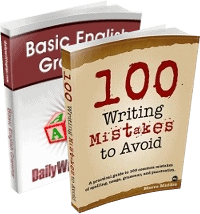
Talking is not writing. Writing is not talking. You can’t write a novel this way. Not a good one, anyway.
I. Agree with. Chuck. Hustmyre. Youcan. Not.
It’s totally meaningless to compare error rates computed on different audio (Google vs IBM error rates above). I don’t know why so many popular articles do this. Some audio is inherently harder than others, and even if you try to collect two corpuses from the same distribution, there is a surprisingly large variance in error rate. The only meaningful way to compare 2 systems in on the same data.
Valid warning, but there are successful authors who always write this way. In my follow-up article, I talk about how they did it.
I got Dragon some years back, but the learning curve, as you call it, put me off. I’m going to try again. If I can master it, it will be a big help to me. I’m kind of sluggish at writing!
Thanks Michael
For speech recognition software, I am using the “Dication Pro” app. The process is very easy to setup. Just install it on your PC, use a good quality microphone and speak. Text will appear on your screen when you speak. The voice commands are very helpful for formatting and editing.