
Fifteen or twenty years ago, self-publishing was looked on as a last resort option for books that a publisher wouldn’t want to take on.
It was also an expensive and time-consuming way to get a book out there. Self-publishers had to pay for a whole print run – maybe 1,000 or 2,000 copies – and they had to market it.
During the past decade, though, there’s been a huge rise in the popularity of self-publishing. Print-on-demand technology has made it possible to print just one copy of a paperback at a time, and e-readers like the Kindle have made ebooks far more popular than they once were.
There are also many more options for marketing a self-published book – for instance, authors can pay to advertise on Facebook or Amazon, carefully targeting an audience who they think will be interested in their book.
The low cost of self-publishing also means it’s suitable for authors who are working on a book as a hobby – for instance, perhaps they’re writing a family memoir that they want to print for their grandchildren.
If you’re thinking about self-publishing a book, you might be wondering how to even begin! In this post, I’ll take you through the basics you need to know – and give you plenty of links to further information.
Are You Publishing a Print Book, an Ebook … or Both?
Before we go further, you need to think about whether you want to self-publish a paperback (or even a hardback) book that you can physically hold in your hands, or an ebook that can be downloaded onto a device.
You may well want to publish both a print and an ebook edition of your book. But for some authors it makes sense to only do one or the other (or at least to start with just one). For instance:
- If you want to print a book to give to family and friends, or to sell in person at events, then you may only want to produce a print version.
- If your book is designed to be written in (e.g. a workbook or planner), again, it might make sense to only produce a print version.
- If your book is a mass-market novel that you want to sell cheaply and you don’t anticipate many people wanting to buy a printed version, then you may only want to bring it out as an ebook (which saves time/money on formatting and cover design).
However, you might decide that you want to work on both the ebook and print version at the same time – which can help ensure that you prevent errors creeping in. It’s up to you how you go forward, but don’t feel that you have to do both ebook and print unless it makes sense for you.
Where Will Your Book Be Sold?
One way to publish an ebook would be to create the appropriate file formats and sell them directly from your own website.
Most authors don’t do that, because it makes more sense to sell their ebook through a major online store – like Amazon, or the iBooks store. This is easy and familiar for readers, and it also means that the retailer will deal with any issues like returns and refunds.
Amazon has the largest market share, and some authors choose to only publish their ebook with Amazon. Remaining exclusive to Amazon in this way has some benefits (chiefly, that your book is eligible to be enrolled in the Kindle Unlimited (KU) program, meaning readers signed up for KU can borrow it for free; you’ll receive a small fee each time it’s borrowed).
If you want your book to appear in other ebook stores as well, you can distribute it to multiple retailers, such as the iBooks store and the Barnes & Noble store, through third-party sites like Smashwords and Draft2Digital.
With print books, again, you could sell them directly through your own site, but most authors don’t do that – you’d have to keep a stock of books at home, then package and send them out yourself whenever orders came in. Amazon is, again, the most popular retailer – but other online book stores also stock self-published books.
Of course, you can also try to get your book into physical bookstores and libraries: if you’re keen to go down that route, it’s best to use Ingram Spark to print your book, as they can offer trade discounts.
Further Reading:
Selling Out: Going Wide or Going Exclusive to Amazon, David Kudler, The Book Designer
Smashwords vs Draft2Digital Review, Dave Chesson, Kindlepreneur
How to Self-Publish a Print Book, Joanna Penn, The Creative Penn
How to Sell Your Self-Published book to Bookstores, Ingram Spark
How to Publish an Ebook: A Simple Ebook Publishing Guide to SELL, Bella Rose Pope
How to Prepare Your Completed Manuscript
At this stage, I’m going to assume you have a finished, edited, proofread manuscript. Many self-publishing authors advocate hiring an editor to ensure that your book is as good as it can be: if that’s not affordable for you, then see if a few friends would be willing to “beta read” the book and offer feedback. At the very least, you’ll want to get someone else to read through and look out for typos – it’s tough to proofread your own work, as you know what you think you wrote!
For your manuscript to look like a “real” finished book, whether ebook or paperback, it’s important to format it in the right way.
Here are some general pointers for both ebooks and paperbacks:
- Include a title page. This is a page at the start of your book, with the title in a large font and centred, and your author name below this (probably in a smaller font). Look at the first page or two any paperback you own, or look at the start of an ebook, to see what a title page looks like.
- Include a copyright page. You can see examples of these in any book or ebook, and you may want to base yours on those examples (they’re generally very similar to one another in wording).
- Consider including a table of contents. If your manuscript has been created in Word or a similar program, use the in-built “Table of Contents” feature to automatically create a table – this will then be linked to the different chapters within your book, if you’ve set those up using heading styles. Which leads me on to…
- Use heading styles for your chapters titles. If you normally write “Chapter 1” then highlight the text and manually set the font size, that’s not a good way to set things up. Instead, use the “Heading 1” style in Word for each chapter title. You can use “Heading 2” for subsections within the chapter. This saves you time, as it means you can reformat all the chapter headings with a few clicks, by changing the Heading 1 style.
The next two tips apply particularly to ebooks that you’ll be publishing on Amazon, but they’re also good ones to follow when you’re formatting your manuscript for a print book:
- Don’t use the “tab” button or multiple spaces to indent paragraphs. These won’t work well when your book is converted into an ebook format, and it’s easy for them to end up looking inconsistent. Instead, edit the “Normal” style in Word to set a first line paragraph indent. This should change all your text automatically. (You’ll need to remove any tabs or extra spaces that you’ve included, though: the quickest way to do this is using Find and Replace.)
- Don’t use the “enter” or “return” key to bump text down onto a new page (e.g. at the end of a chapter). Remember that in the ebook version, the length of each “page” will be determined by the reader’s device settings – so those big gaps could end up appearing in the middle of a page. Instead, use a “page break”. You can either enter these manually each time, or set up the Heading 1 style so that there’s always a page break before each bit of Heading 1 text.
These final two tips apply to print books:
- Make sure that “page 1” of your book will appear on the right-hand side of a double-page spread and that your subsequent chapters also start on the odd numbered pages (if you look in any print book, you’ll see what I mean)! This may mean inserting a “blank page” into your manuscript at some points.
- Always use the template provided by the company who’ll be printing this book (and make sure you’ve downloaded it in the right size for your finished book). This means that things like the margin (the space around the edges of the page) and gutter (the bit in the middle of a double page spread) will be set correctly for you.
Further Reading:
The Self-Publisher’s Guide to the Copyright Page (with Template), Reedsy
Smashwords Style Guide, Mark Coker
A Quick Guide to Formatting Your Microsoft Word Manuscript for Amazon’s Kindle, Ali Luke, Aliventures
Getting a Cover for Your Book
If you’re publishing in ebook form only, you’ll need a front cover: this is the image that appears for your book on Amazon and in other e-retailer’s stores. It should be a flat, rectangular image (not a stylised 3D one that looks like a book).
If you’re going to publish a paperback, you’ll need a front cover, spine and back cover. These are normally supplied as a single image that wraps around your book.
Cover design makes an enormous difference to how people perceive your book. If you create the cover yourself, chances are, it’ll end up looking a bit amateur. Readers will inevitably assume that the quality of the cover says something about the quality of the book (even though your book might be brilliantly well-written).
So, if possible, do budget for a cover designer. There are loads of companies and individuals out there who offer cover design – you might want to ask around to see who other authors are using. I use Design for Authors for my novel covers: their prices are very reasonable and they do great work.
Further Reading:
How to Design a Fiction Book Cover in Canva, Ihor Tureh, Kindlepreneur
The e-Book Cover Design Awards series, Joel Friedlander, The Book Designer (scroll down for links to each month’s post)
Mastering Book Cover Design, G2
Pricing Your Book
What should you charge for your finished book?
If it’s a print book, this will be determined in part by how much it costs to produce the book – if it costs you $6.50 per book, you’ll want to charge more than that so you make a profit. You won’t want to charge so much, though, that people don’t buy it!
With ebooks, pricing can be a little tricky. Your costs per book sold are negligible … so should you charge as little as possible and hope for lots of sales, or charge more to get more profit per book?
This is further complicated by Amazon’s royalty system. Amazon pays:
- 35% royalties on books priced between $0.99 and $2.98
- 70% royalties on books priced between $2.99 and $9.99
- 35% royalties on books priced at $10 or more
This means that you’ll probably not want to price your ebook over $9.99, even if it’s a complex piece of non-fiction or several novels all in one.
Some authors find that pricing at $0.99 or $1.99 results in sufficient extra sales to make up for the lower royalty rate; others think it’s better to price at $2.99, $3.99 or $4.99. With non-fiction, you may well want to go higher than this — $7.99 or $8.99 are not uncommon.
Further Reading:
Pricing Books And The Use Of Free, Joanna Penn, The Creative Penn
The Price Is Right: 6 Secrets to Pricing Your Ebook, David Kudler, The Book Designer
How to Publish Your Book Online
Whether you use Amazon or another service to publish your book, you’ll need to have certain information to hand – both about your book and about you.
You can create your account here on Amazon, or you can use your existing Amazon(.com) account. It’s then a step-by-step process to upload your manuscript and enter information about your book – like the title, author name, pricing, and so on.
You’ll have the option to preview your manuscript. Do check that everything in the preview appears the way you want it. You can always adjust and re-upload your manuscript if you need to.
Once you click the button to publish your book, it may take up to 48 hours to appear on Amazon’s online store.
If you’re using Draft2Digital or Smashwords to publish your book, they’ll have a different process, and it may take longer for your books to appear in stores.
With print books, the process can take a little longer as you’ll probably want to order a physical proof to examine and approve, before putting your book live for people to buy.
However you’re selling your book, at some stage, you’ll need to enter your bank account details and your tax information. You don’t always need to enter these in order to publish a book, but you will need them before you can receive money.
Further Reading:
Getting Started: Amazon Kindle Direct Publishing, Amazon
How to Publish with Draft2Digital, Draft2Digital
—
There’s a LOT to think about when self-publishing a book – and plenty of details that we haven’t had space to cover in this post but will do in subsequent ones.
You may also want to join the Alliance of Independent Authors, a worldwide organisation that offers lots of help and services for self-publishing authors: I’ve been a member for several years now and, again, highly recommend it.
Best of luck with your book!
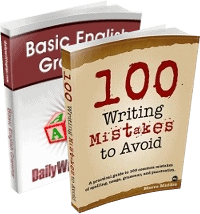
Wonderful post, filled with lots of great nuggets of information. While I’ve made more money myself from Smashwords, if anyone was asking me today what platform to use, I’d send them to Draft2Digital.com instead. As for book covers, I’m glad you’ve got Canva in the list. Although us authors shouldn’t really be doing our own covers, Canva is still one of the best platforms for even a newbie to create a decent looking book cover.
I would like to know more about self publishing my books. One in Hindi ans other in English. A good guide is needed
Can you ?
The article is helpful but Amazon has changed their platform. They moved all Createspace publishing to kdp. The templates are not as strong and professional…almost juvenile. The colors dont work as well nor do the fonts. They now pay royalties after 60 days not 30. The system makes it easier for Amazon and tougher for authors.
This blog post really helped me out because of the fact that I have always wanted to get something published and that most of the time I am afraid to put in the work to get noticed.